Prerequisites
- A CrewAI AMP account
- A HubSpot account with the HubSpot Workflows feature
Setup Steps
1
Connect your HubSpot account with CrewAI AMP
- Log in to your
CrewAI AMP account > Triggers - Select
HubSpotfrom the list of available triggers - Choose the HubSpot account you want to connect with CrewAI AMP
- Follow the on-screen prompts to authorize CrewAI AMP access to your HubSpot account
- A confirmation message will appear once HubSpot is successfully connected with CrewAI AMP
2
Create a HubSpot Workflow
- Log in to your
HubSpot account > Automations > Workflows > New workflow - Select the workflow type that fits your needs (e.g., Start from scratch)
- In the workflow builder, click the Plus (+) icon to add a new action.
- Choose
Integrated apps > CrewAI > Kickoff a Crew. - Select the Crew you want to initiate.
- Click
Saveto add the action to your workflow
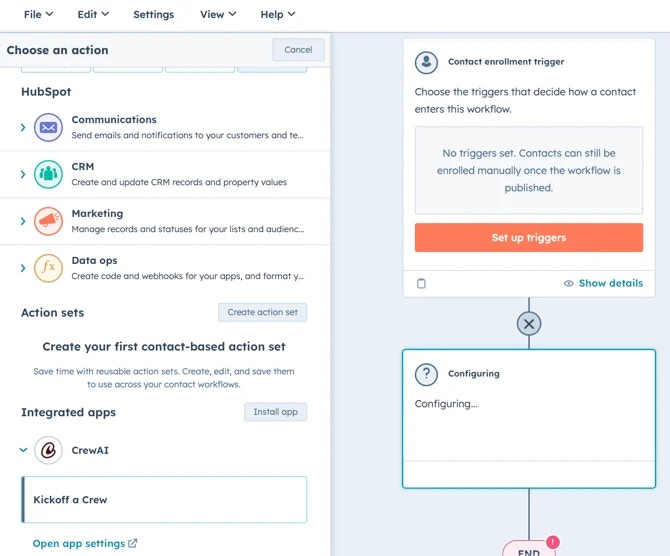
3
Use Crew results with other actions
- After the Kickoff a Crew step, click the Plus (+) icon to add a new action.
- For example, to send an internal email notification, choose
Communications > Send internal email notification - In the Body field, click
Insert data, selectView properties or action outputs from > Action outputs > Crew Resultto include Crew data in the email
- Configure any additional actions as needed
- Review your workflow steps to ensure everything is set up correctly
- Activate the workflow

Additional Resources
Sample payloads & crews
You can jump-start development with the HubSpot examples in the trigger repository:record-created-contact.json,record-updated-contact.json→ contact lifecycle events handled byhubspot-contact-crew.pyrecord-created-company.json,record-updated-company.json→ company enrichment flows inhubspot-company-crew.pyrecord-created-deals.json,record-updated-deals.json→ deal pipeline automation inhubspot-record-crew.py
